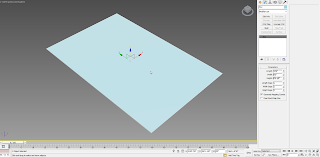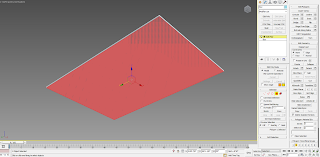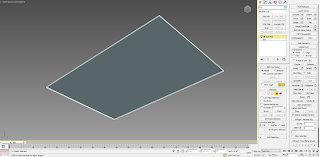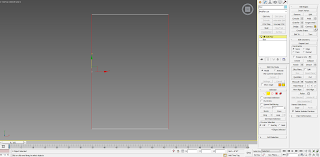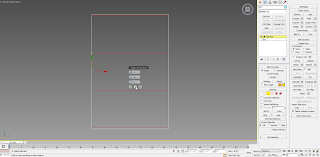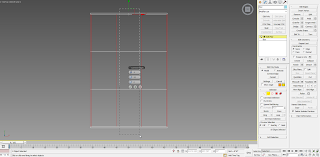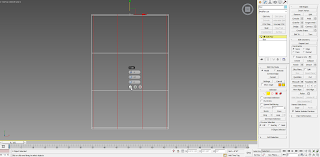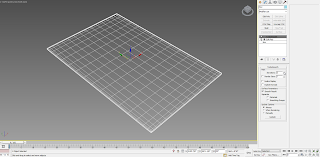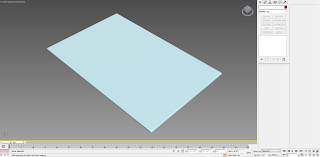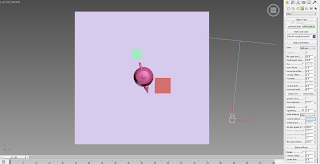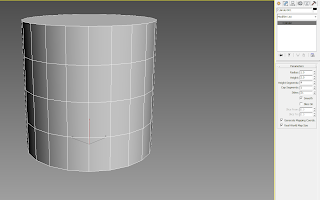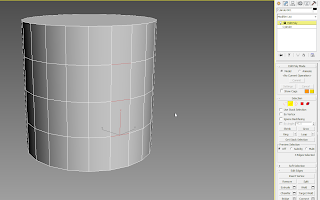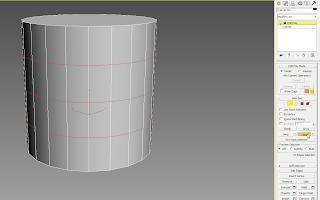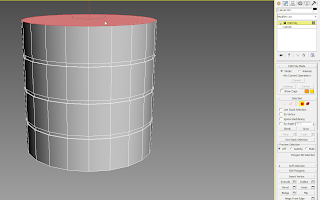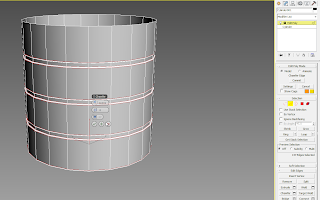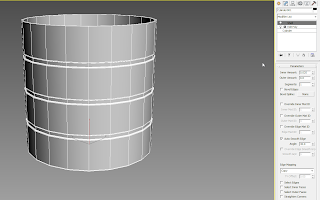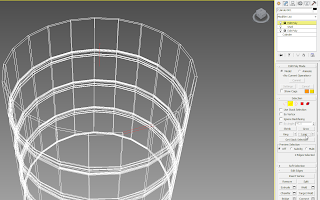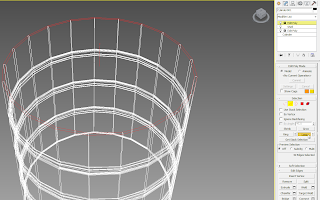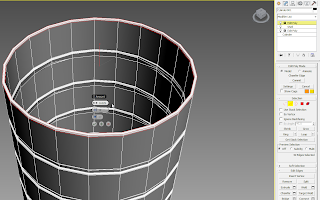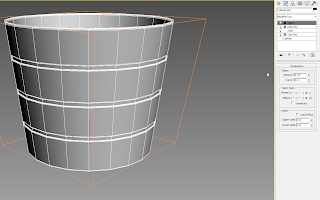Continue from Part I
1. Convert the box from the previous post to Editable Poly and add a VrayDisplacementMod modifier.
2. Under Texmap, click on None and select Cellular from the list.
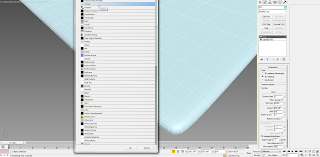
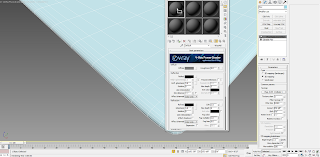
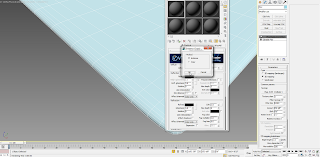
5. Make changes to the colors, as shown:
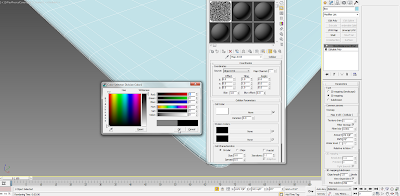
6. That's it! On the VrayDisplacementMod parameters, you can change the amount. In this instance, I have 4/8". You can also change the Edge Length, to a smaller amount, for better results. Depending on the proximity of the rug to the camera, you might also want to change the size of the Cell Characteristics, on the Cellular Parameters, as shown: