Here's how to model a simple pot:
1. Make a cylinder with the parameters shown:
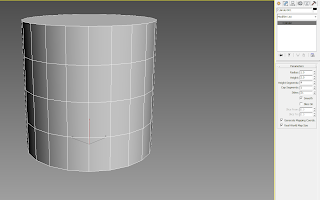
2. Add an Edit Poly modifier and select 3 edges, as shown. With the 3 edges selected, hit loop, as shown:
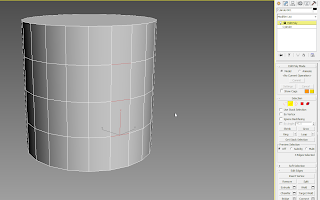
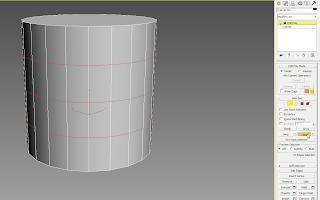
3. With the edges selected, click on Chamfer, and select the parameters shown:
Amount: 0.025
Segments:1
And hit OK.
4. In the Polygon sub-object, select all polygons in Front View and then start deselecting as shown:
5. With the remaining polygons selected, select Extrude, with the parameters shown:
Extrude Polygons: Local Normals
Height: -0.015
And hit OK.

6. Select the top polygon and delete it.
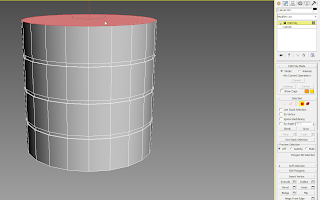
7. Select the edges shown and select Chamfer, with the following parameters:
Amount: 0.015
Segments: 4
And hit OK.
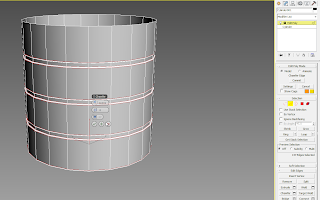
8. Add a Shell modifier with the parameters shown:
Inner Amount: 0.025
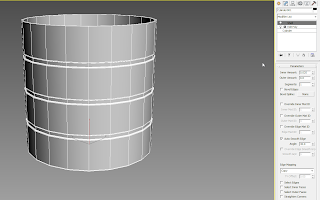
9. Add another Edit Poly modifier, select 2 edges as shown and then hit loop. Then hit Chamfer, with the following parameters:
Amount: 0.025
Segments: 4
And hit OK.
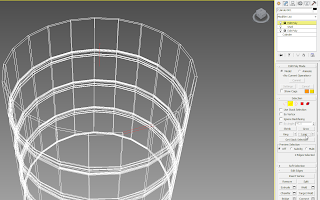
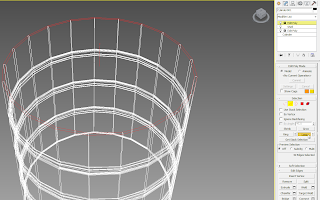
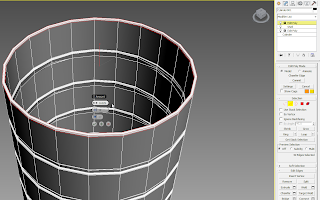
10. Add a Taper Modifier and change the Amount to 0.25.
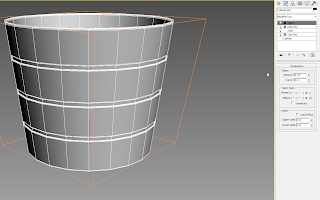
11. Add a Turbosmooth Modifier and change the Iterations to 2 and select Isoline Display.
That's it! Here's a rendering of the model:
1. Make a cylinder with the parameters shown:
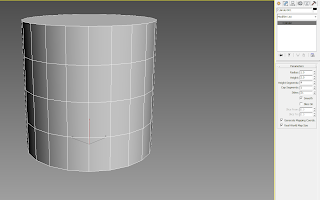
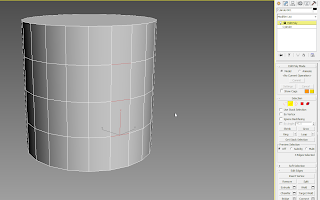
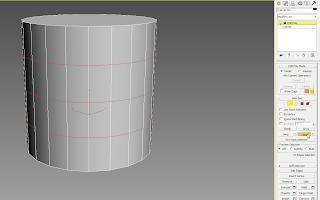
3. With the edges selected, click on Chamfer, and select the parameters shown:
Amount: 0.025
Segments:1
And hit OK.
4. In the Polygon sub-object, select all polygons in Front View and then start deselecting as shown:
5. With the remaining polygons selected, select Extrude, with the parameters shown:
Extrude Polygons: Local Normals
Height: -0.015
And hit OK.

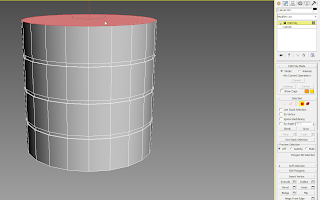
7. Select the edges shown and select Chamfer, with the following parameters:
Amount: 0.015
Segments: 4
And hit OK.
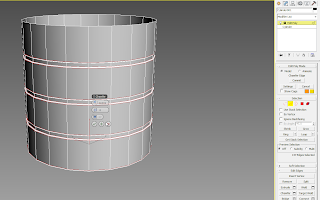
8. Add a Shell modifier with the parameters shown:
Inner Amount: 0.025
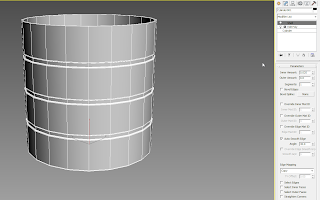
9. Add another Edit Poly modifier, select 2 edges as shown and then hit loop. Then hit Chamfer, with the following parameters:
Amount: 0.025
Segments: 4
And hit OK.
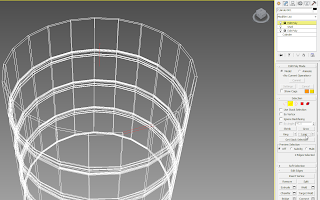
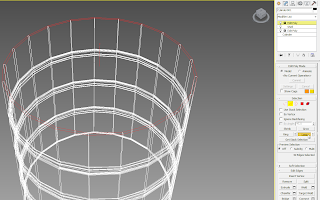
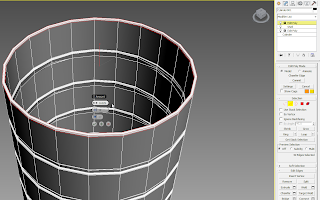
10. Add a Taper Modifier and change the Amount to 0.25.
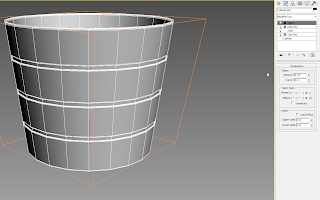
11. Add a Turbosmooth Modifier and change the Iterations to 2 and select Isoline Display.
That's it! Here's a rendering of the model:







No comments:
Post a Comment